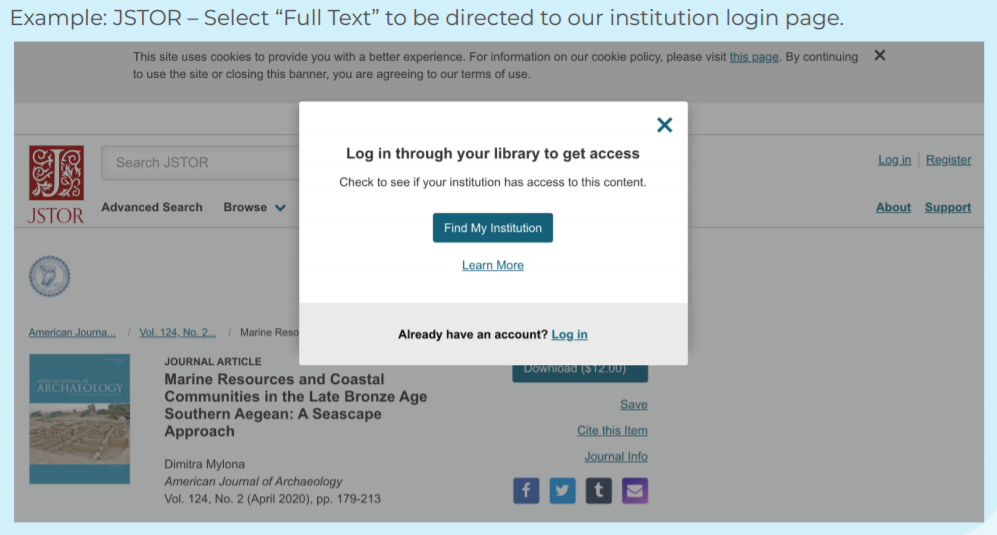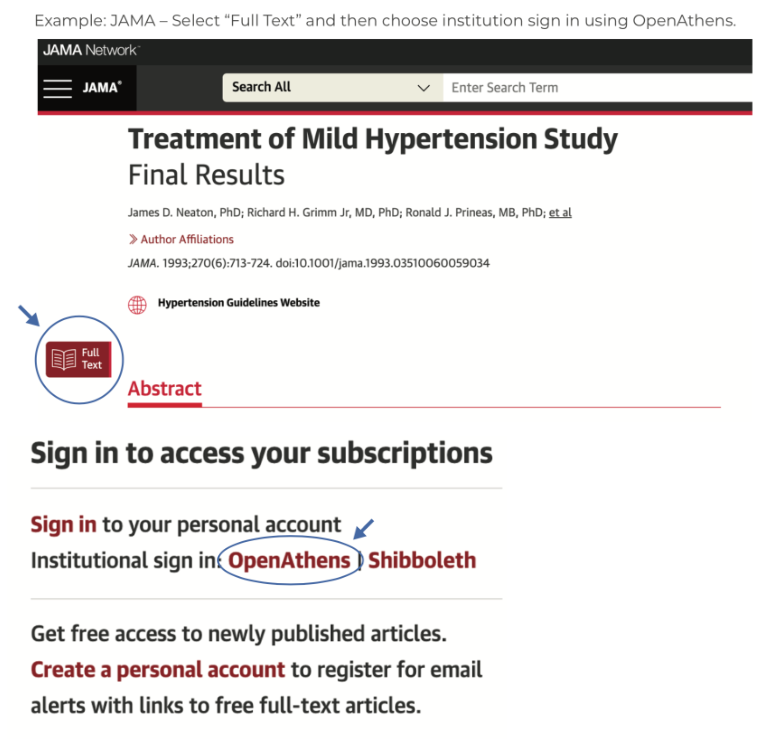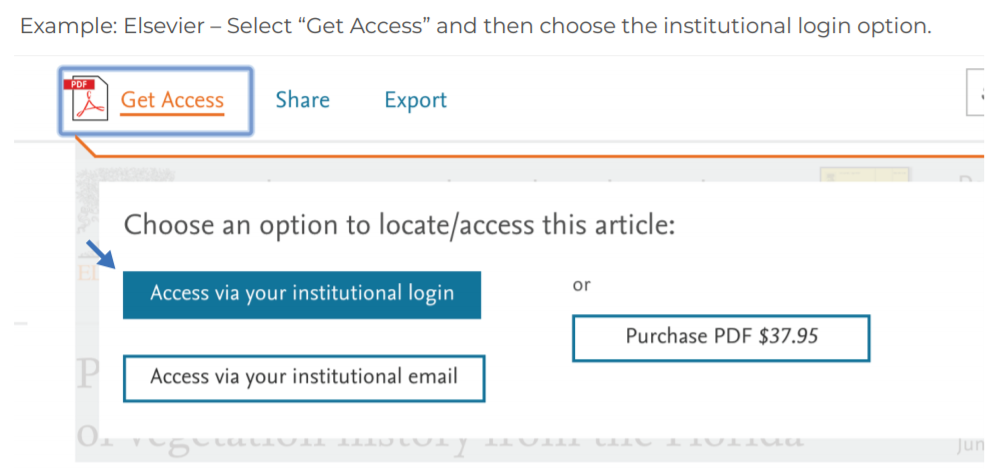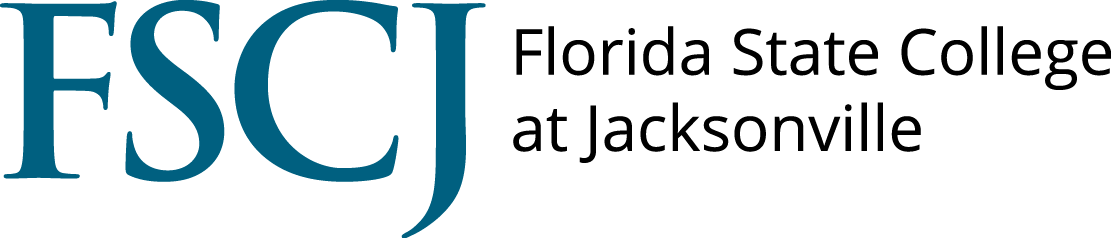5-Search Tools
Google Scholar
Google Scholar is a tool for finding books and journal articles that you might normally get from a library. Where possible, it provides links to online versions and to library copies to help you locate an item.
When to Use It
Use Google Scholar to find scholarly articles and books, verify citations, and explore related resources. When books are available through Google Books, some of their content may be available online.
How to Use It
Go to Google Scholar (http://scholar.google.com).
Movie: Using Google Scholar
Watch this tutorial on the basics of Google Scholar use: https://www.youtube.com/embed/t1ZwgDeX2eQ
Note: Setting your school in Scholar Preferences will help you make direct connections to online sources provided by your library. If you want to locate sources in many different libraries, add WorldCat in addition to your library. (Remember to save your preferences.)
In your search results, you can connect to an online version if there is a linked option following the item’s title. (If you’ve added FSCJ under preferences, a Find It link is shown to provide a link to full-text or to help you request the item if it’s not available online. If you’ve added WorldCat to your preferences, the Library Search link displays the WorldCat record, which shows all of the libraries that own the item. If there are multiple references to the same item, Google Scholar groups them. You can click the versions link following a title to see a list of all versions.)
Additional Tips
- The Any Time link in the left column of results allows you to limit your search results by date.
- Find Advanced Scholar Search by clicking on the three horizontal lines icon. Advance Scholar search provides additional search fields such as author, publication, and date, as well as phrase matching and word exclusion.
- Simply look for the “Log in through OpenAthens” prompt on any resource homepage that the Google Scholar search returns. On an OpenAthens pull-down “Find your institution” menu, select “Florida State College at Jacksonville.” If FSCJ subscribes to this resource, users will be redirected to the myFSCJ login screen. From there, users will enter a current FSCJ username and password. Once entered (authenticated), users will be given access to the full-text resource.